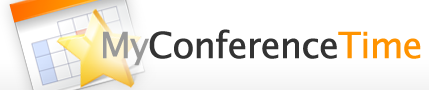When the master schedule (or any schedule) is exactly how you want it to be, it is ready to be copied to each of the staff members who need a copy. We also have video instructions – grab some popcorn!
To copy a schedule to other staff members:
- Log in as the admin.
- In the “Admin Options” menu at the top of the screen, select “Copy a Schedule (fast).”
- From the drop-down menu at the top, select the schedule to be copied (usually this is the master schedule that you created).
- Select the names of the staff members who should have this conference schedule in their accounts.
Note 1: Click on “Check all” to select everyone in the list. You can then uncheck the names who should not receive a copy of the schedule.
Note 2: Usually principals, administrative assistants and guidance counselors do not have conference schedules. If they should not receive a copy of the schedule, the box beside their names should not be checked.
Note 3: If the schedule you selected in step 3 belongs to a staff member, you probably don’t want to give that staff member another copy of the schedule. If this is the case, the box beside his/her name should not be checked. - Click on “Duplicate Schedule” at the bottom of the screen.
Depending on how many teachers are receiving the new schedule, there could be a wait of several seconds (few teachers) to a couple of minutes (dozens of teachers). Please be patient and don’t click anything else while the process is running. When the copy process ends, you will receive a confirmation on the screen.