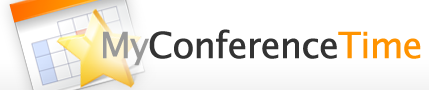You can give MyConferenceTime a more customized look that reflects your school.
Instead of the big MyConferenceTime logo at the top left of the screen, you can upload your own logo to represent your school.
If you’re an account admin, you’ll see a “logo” option in the Appearance menu at the top of your screen after you log in to your account. Use that icon to upload a logo/banner and show some school spirit!
All of the following instructions are on the actual logo uploader page, but we’ll put it here, too, for those who want to know the specifics:
- The logo you upload will replace the default MyConferenceTime “calendar/star” banner in the upper left.
- Only image files may be uploaded.
- Your logo, if necessary, will be proportionally resized to have a maximum height of 90 pixels and a maximum width of 450 pixels.
- Your logo will have a “MyConferenceTime” logo on the lower right corner. The MyConferenceTime logo will cover up anything in the lower right of the logo you are uploading.
- “Delete my current logo” will reset your logo to the default MyConferenceTime “calendar/star” banner.
It’s really easy to upload: just pick an image file, then click on the upload button. (And if you select a file that isn’t an image, the site will politely reject it – so don’t worry, you won’t break anything.)
We hope you like this new feature!