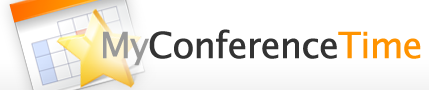View Schedules That Are “Not Visible”
MyConferenceTime schedules can be made “not visible” so that parents cannot sign up for conferences. Sometimes, however, school staff need access to these hidden schedules.
(Admins – see note below.)
If you are a staff member with a MyConferenceTime account, please do the following to see schedules that are not visible. Please note that this option is only available to school personnel; parents registering for a conference must wait for the school to make the schedules visible.
Too tired to read the three steps below? You can watch a tutorial video instead.
- Log in to MyConferenceTime using your email address and password. Please note that only approved school staff may log in to MyConferenceTime.
- In the options menu, select “Include schedules that are not visible to parents.” Schedules that previously were hidden are now visible.
- To switch back to seeing only the schedules that are marked as “visible,” go to the options menu and select “Hide schedules that are not visible to parents.”
Note for Admins: Admins have the option of allowing conference schedules (visible and non-visible) to always be displayed to staff who are logged in. This setting is found by going to the “Admin Options” menu, then selecting “Advanced Settings.”