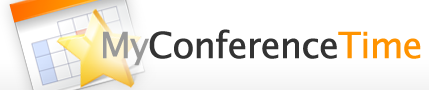We added the ability to organize conference schedules in folders that are displayed on the main page for a school!

We know that some schools have many teachers in each grade level, so this makes it easier for school admins to keep the main page organized as well as makes it easier for parents to find their child’s teacher when signing up for a conference.

If you are a school admin, you can create a folder by using the “Folder Manager” link that you will see in the admin’s left column (only when logged in as the admin).
The Folder Manager allows you to
- create folders
- edit the names of folders
- delete folders
- add schedules to folders
- delete schedules from folders
- change the order in which schedules appear on the main page (allows you to control whether they appear in order by grade level, team name, importance – it’s up to you)
If a schedule is added to a folder, then the schedule will not appear on the main page. The only way to access the schedule is to first click on the folder, then click on the link for the schedule.

Schedules can be added to multiple folders! For example, your school has a folder for 6th grade, a folder for 7th grade and a folder for 8th grade. If your art teacher teaches all three grades, add the art teacher’s schedule to all three folders.
We hope that our new folder feature makes it easier for schools and parents.